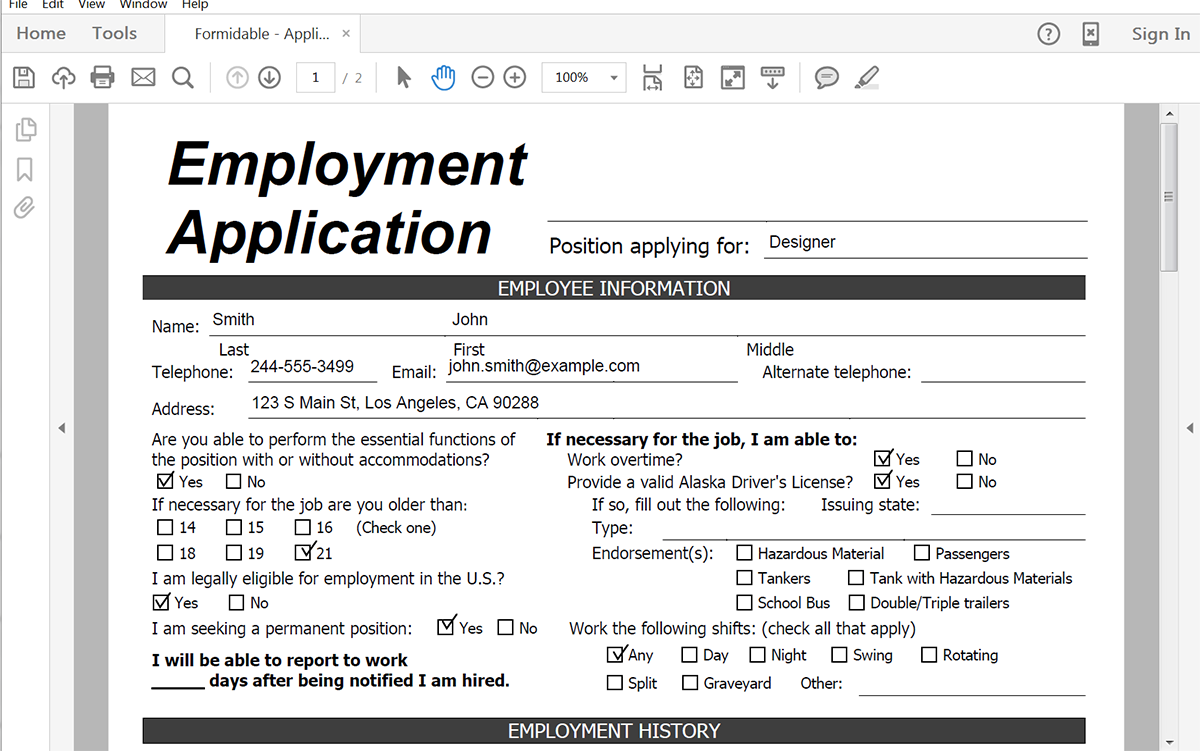Using online forms to streamline your data collection is a great way to modernize your critical business processes. Google Forms is a super accessible way to get started. Google Forms allows users easily build online forms that you can post on your website and all of your submission go into Google Sheets.
Add Formstack Documents into the process and you can automatically take the data you are collecting on your Google Forms and populate PDFs and Word documents, such as invoices, contracts, applications, and more. In this example, we're going to show you how to take submissions from a job application form and populate a PDF with the information to pass along to HR.
To get started, we're going to setup the template for our application using a fillable PDF. Inside the PDF we're going to add fields for where we want the applicant's info to go. We’re going to name the fields like “Name” and “Address” so we can easily identify fields.
Here's what our application template looks like:
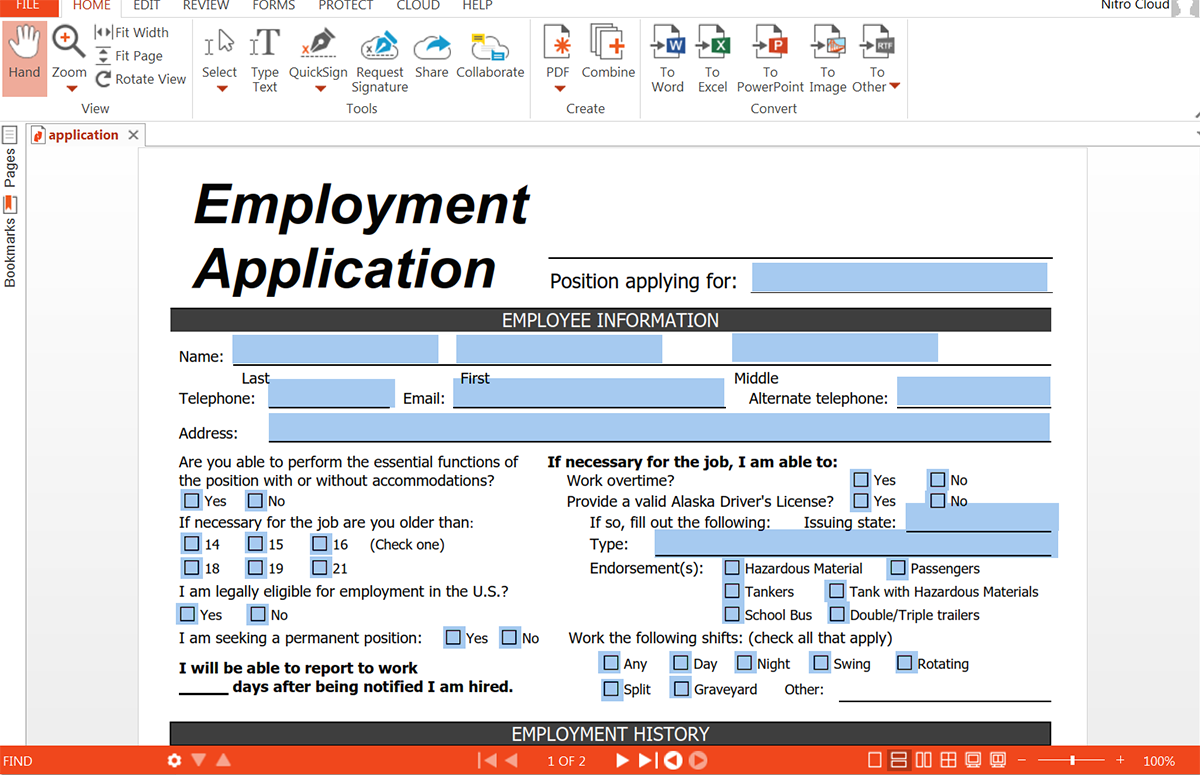
Learn More: Need help building your fillable PDF? Check out this tutorial to learn more.
Once we have our template ready, we need to upload it to Formstack Documents. From the "Documents" tab, click the New Document button and enter a name. On the next step, select "I have a document I would like to use," and upload the fillable PDF from your computer.
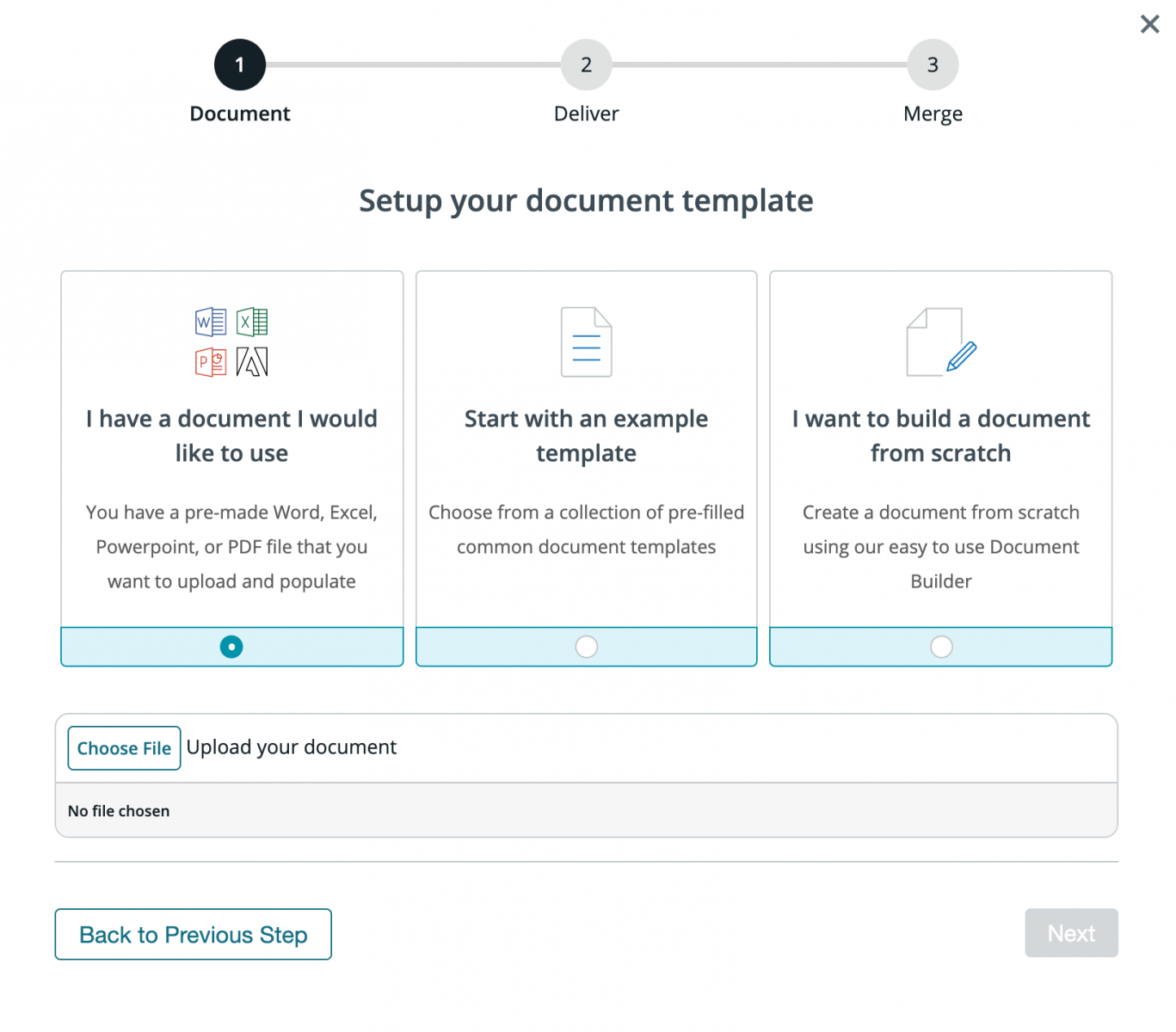
After you've uploaded your document, you'll be taken to the Settings tab where you can modify various options like the type of file that is generated and the name of the file. In this example, we're going to set our output to PDF.
.png)
Next, we're going to setup the delivery of our document so that the PDF can be reviewed by HR. We're just going to send the PDF via email. Under the "Deliver" tab, we're going to edit the default email delivery. Feel free to change any of the settings.
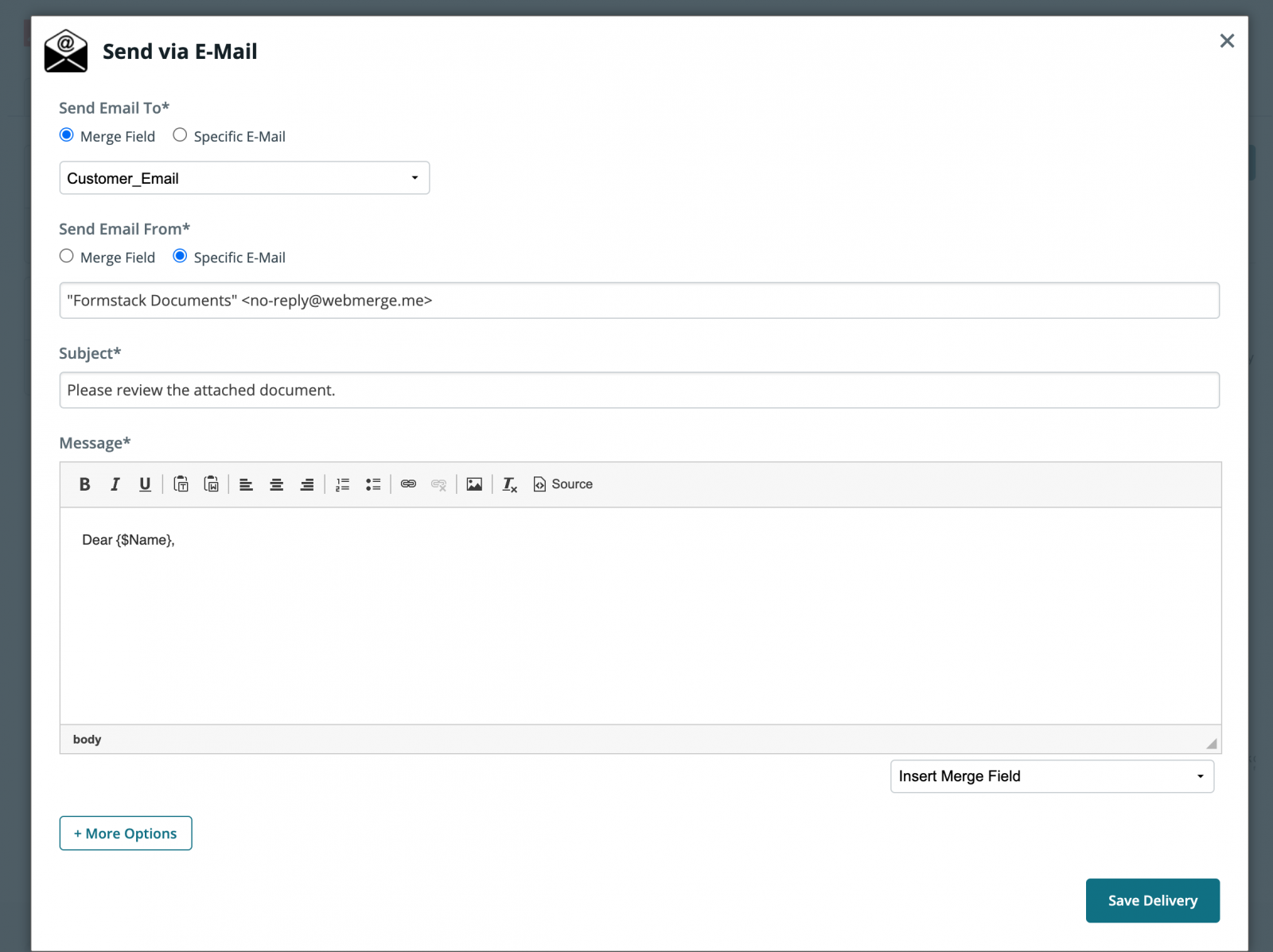
After we finish up the email delivery, we're done with the setup process inside Formstack Documents, and we're ready to integrate our document with Google Forms. To help with the integration, we're going to use Zapier.
Inside Zapier, go ahead and create a new Zap. For the Trigger, we're going to choose Google Forms as the service and then pick New Response in Spreadsheet as the trigger.
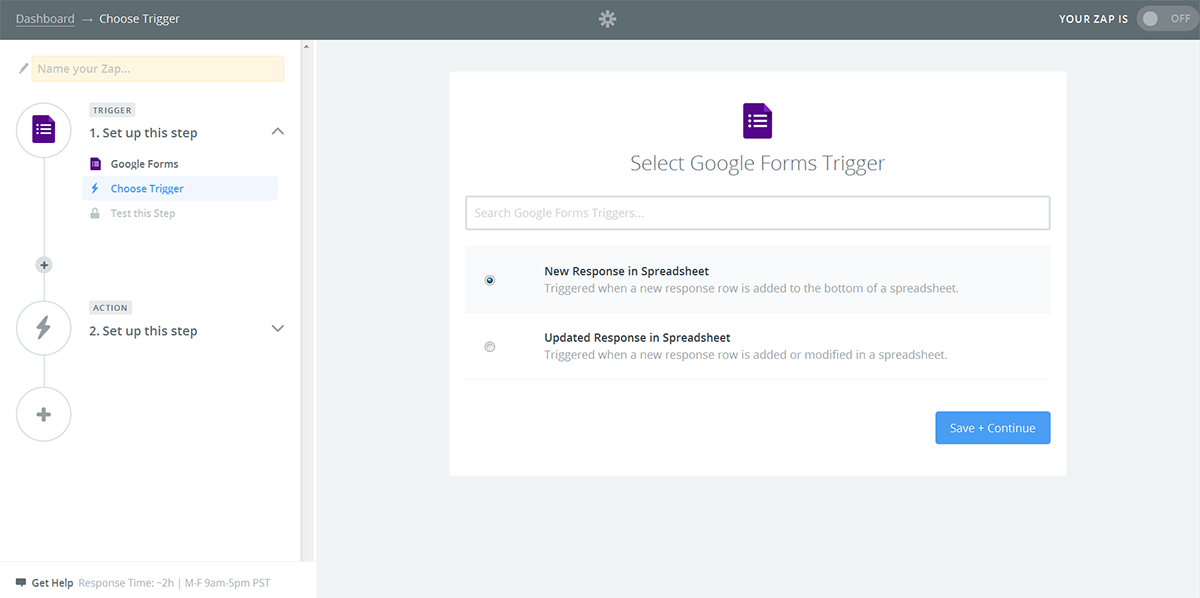
After you authenticate your Google Forms account, Zapier will have you pick the form that you want to monitor. Go ahead and pick your job application form.
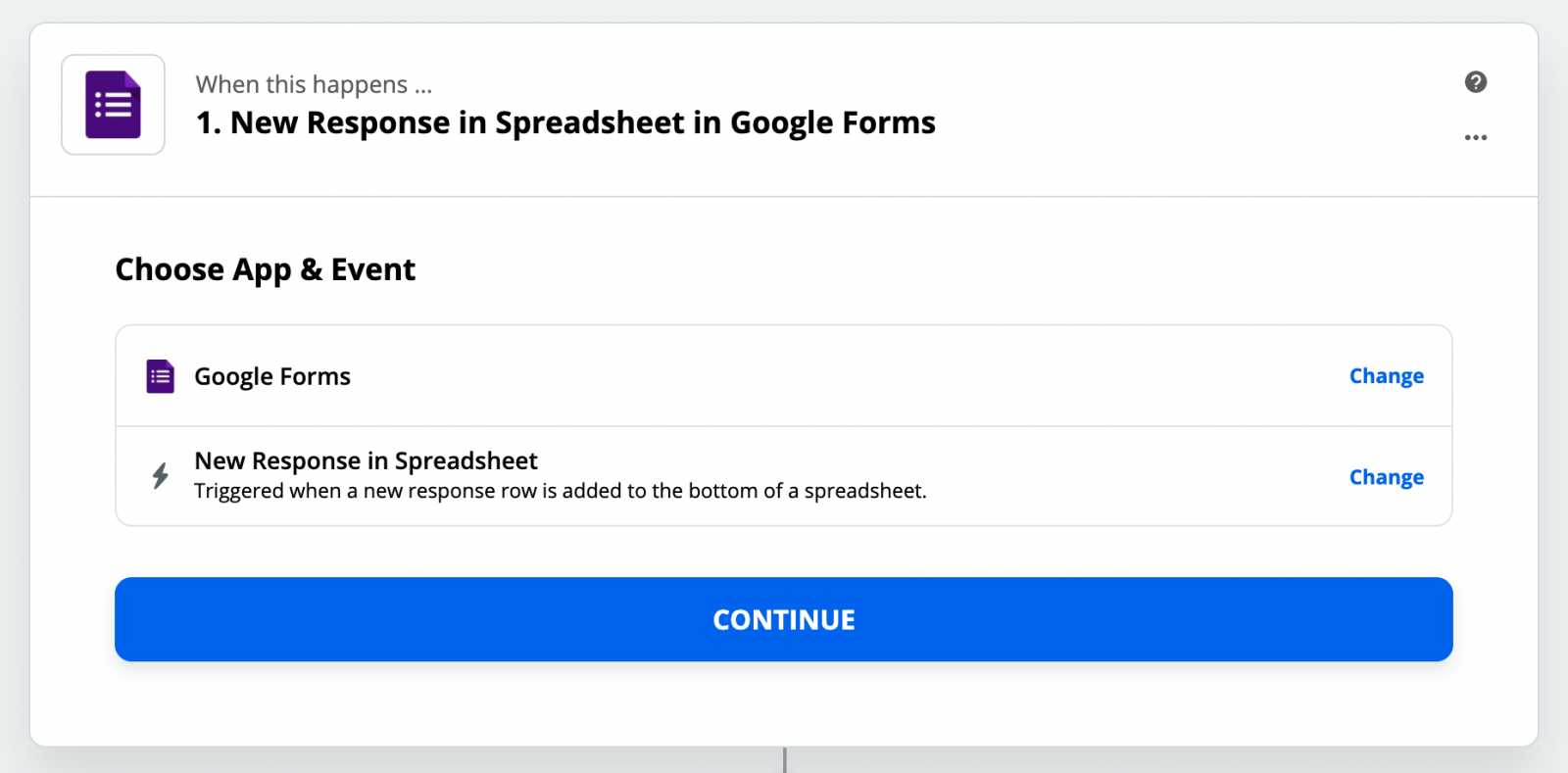
Next, we're going to setup the Action of our Zap. For the service, we're going to choose Formstack Documents and then Create Document Merge as the action.
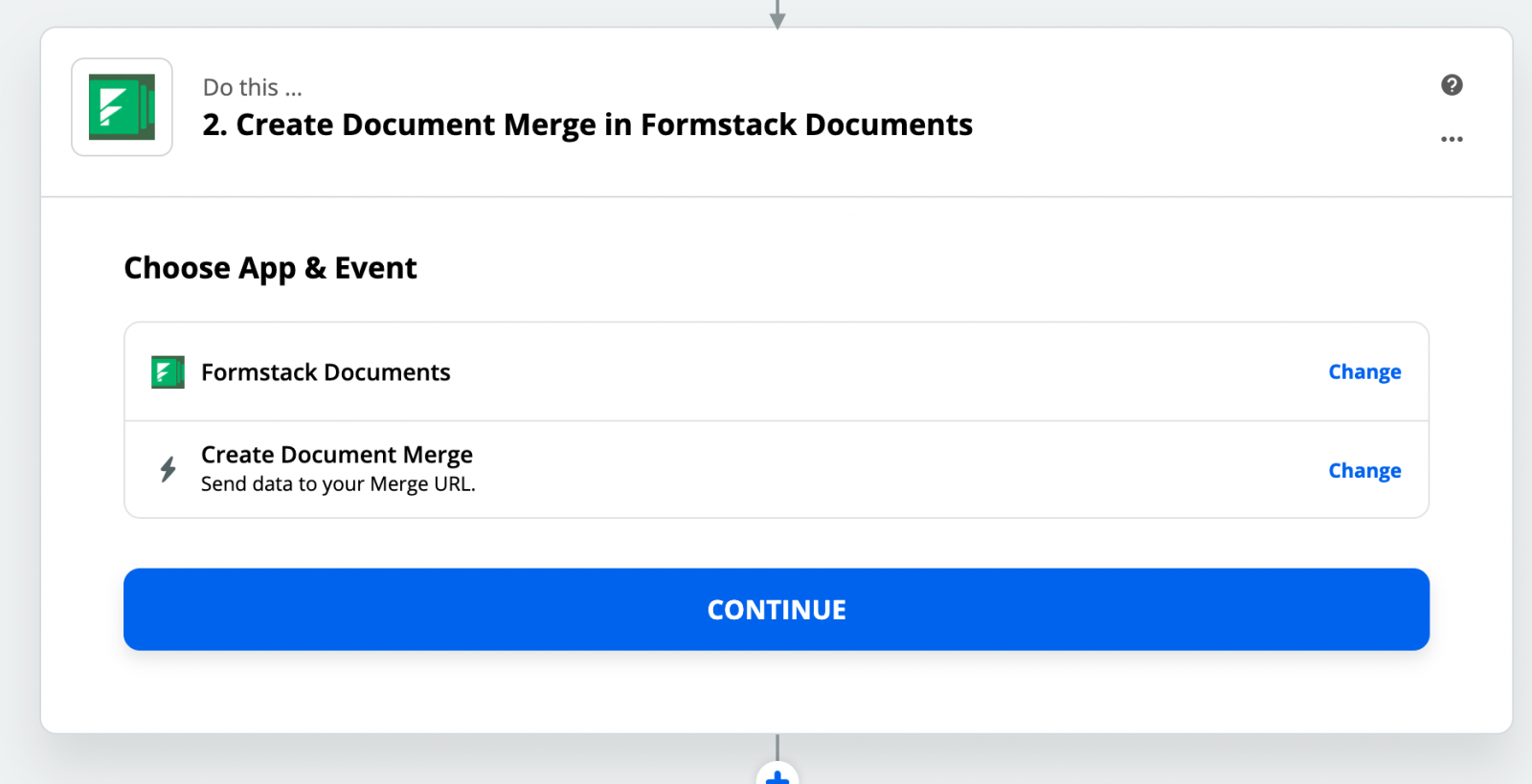
After you authenticate your Formstack Documents account, Zapier is going to load a list of all your documents. Select the application document you created earlier. Once you pick the document, Zapier is going to load a list of the merge fields that are in your document.
For each of the merge fields in your document, you need to pick the corresponding fields from your form. This tells Zapier how to send the data over to Formstack Documents so that it is populated in the correct spot within your template.
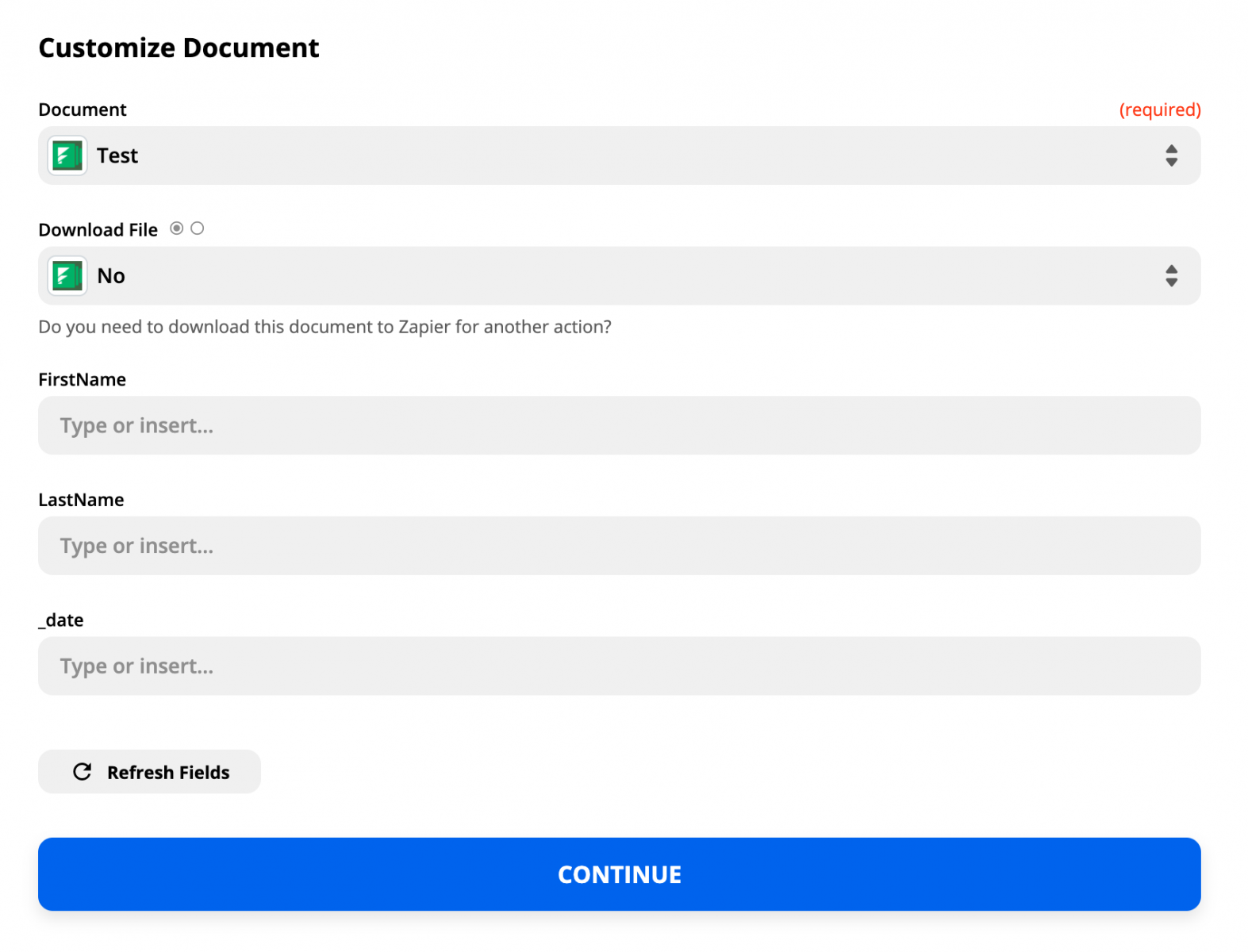
Once you have all of your merge fields matched up, go ahead and save your Zap and turn it on. It's time to run a test! Submit some test data to ensure your form, Zap, and document are working correctly. Zapier will detect this new response and send the data over to Formstack Documents.
Here's what our completed application looked like: